How to Ensure a Smooth Design Handoff
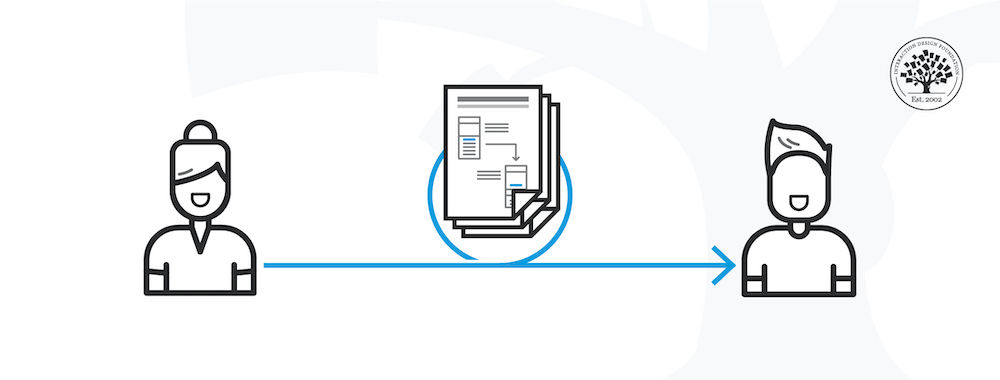
- 695 shares
- 4 mths ago
Design handoff is the process of handing over a finished design for implementation. It involves transferring a designer’s intent, knowledge and specifications for a design, and can include visual elements, user flows, interaction, animation, copy, responsive breakpoints, accessibility and data validations.
Apart from the specifications (the “what”) of the design decisions and changes, the design handoff may also include problem statements and business logic (the “why”) that enable software developers to better understand the design context.
The design handoff bridges a designer’s vision and the final product built by software developers. A poorly implemented design leads to a broken user experience. As Szymon Adamiak, the Co-founder of Hype4 Mobile, explains in this video, a smooth handoff and a tight collaboration between designers and developers is crucial for a good end-user experience.
Most teams continually iterate and improve their products to stay ahead of the competition. Every improvement or new feature you design will involve a design handoff. What you include in the handoff depends on the type of project you’re working on, the stage of product development, and the nature of design changes you need to communicate to the developers.
If the changes are primarily visual (say, changes in the screen layout), your design software’s built-in specifications (e.g., inspect, developer mode) should provide all the technical information the developer needs. In this case, you only need to inform the developer that the design has been updated. Most design tools now allow you to add comments and tag users directly in the design file to direct your team members’ attention to the design changes.
If the changes are more complex, for example, changes in the underlying user flow and business logic, you will need to add that information to the designs you share.
Visual design elements: These include the color palette, typography, layout, images and icons.
In most design tools, developers can easily extract this information without much input from the designer.
For images and icons, check with the developers about the type of files they need (file extensions, image resolutions, naming conventions and file size restrictions). Relying on vector-based icons (for example, .svg file formats) is often the easiest for designers and developers.
Interactive elements: Include notes about what happens when users interact with elements such as buttons and inputs. For example, what do disabled buttons look like? What happens if the user hovers over a clickable icon?
Form elements and data validations: In the case of forms, remember to include rules such as minimum character count, whether an input is mandatory or optional, and the format of input to be expected (email, phone number, etc.).
Error states: Define what will happen in case of user errors. These include the style and placement of error messages on form fields and the dedicated 404 pages.
Loading and empty states: How will a page look while the content is being loaded? What if there isn’t any data available to show on an interface?
Animations: Use prototypes or gifs to show how you’d like transitions and other moving elements to appear on your interface. Some tools will also allow you to export the motion to code that developers can tweak and use directly in the application.
Copy: Always use realistic (or as close to final as possible) copy in your mockups. Real copy looks different than “lorem ipsum” and will help you visualize what the end user will see.
Flows: Use flowcharts, wire flows and prototypes to show the developers what happens when a user clicks/taps on a specific part of the user interface. Flows help developers understand how obscure screens are connected with the rest of the application.
Accessibility information: Accessibility is often an invisible aspect of interface design. Remember to include information such as tap target size and image alt text. Define what different elements will look like when the user navigates the interface with a keyboard—which elements are focusable, and what the outline will look like when the element is in focus.
Responsive design breakpoints: Since users can access your content on different devices, you must provide information on how the design will elegantly “break down” as the screen size reduces.
It is best to provide three resolutions for your designs (mobile, tablet and desktop). At the very least, include two resolutions (mobile and desktop).
Include information on how the layout differs from one resolution to the next. Which elements are removed? Do the images get replaced? Do the layout and order of elements change?
What goes into the making of a successful software interface? Dive into the world of interface design with the specialized course, UI Design Patterns for Successful Software.
Product designer Chloe Sanderson explores different approaches to creating specifications in this guide.
Design handoffs are important in product development because they ensure a smooth transition from design to development.
First, they prevent misunderstandings. Clear handoffs give developers the details they need, reducing guesswork and mistakes.
Second, they improve efficiency. Well-documented designs speed up development by providing exact specifications, assets, and interactions.
Third, they maintain design consistency. Without proper handoffs, developers might misinterpret layouts, colors, or spacing, leading to an inconsistent product.
Fourth, they allow for better collaboration. Designers and developers work more effectively when they share feedback and clarify expectations early.
Finally, they reduce rework. A strong handoff minimizes errors, so teams spend less time fixing issues later.
Using tools like Figma, Zeplin, or design system guidelines, teams can create smooth handoffs that align the product from concept to launch.
Watch our video about design handoffs:
Enjoy our Master Class: A Guide to Hassle-Free Designer-Developer Collaboration with Szymon Adamiak, Co-Founder, Hype4 Mobile.
A design handoff involves multiple team members to ensure a smooth transition from design to development.
First, designers provide final assets and specifications. They prepare layouts, typography, colors, and interaction details to guide developers.
Second, developers review the design for feasibility. They check technical requirements, ask questions, and ensure the design meets coding standards.
Third, product managers oversee the process. They ensure the design meets business goals, user needs, and project timelines.
Fourth, UX writers contribute content guidelines. They provide copy, ensure consistency, and clarify how text interacts with design elements.
Last, but not least, quality assurance (QA) testers verify accuracy. They check if the final product matches the design and functions correctly.
Collaboration among these roles ensures the design remains intact, user-friendly, and technically sound from concept to launch.
Watch our video about design handoffs:
Enjoy our Master Class: A Guide to Hassle-Free Designer-Developer Collaboration with Szymon Adamiak, Co-Founder, Hype4 Mobile.
A successful design handoff includes key elements that ensure a smooth transition from design to development.
First, clear design specifications. Designers provide details on layouts, colors, typography, and spacing to prevent misinterpretation.
Second, interactive prototypes. Clickable prototypes help developers understand user flows, animations, and transitions.
Third, well-organized assets. Designers supply icons, images, and other files in the correct formats to speed up development.
Fourth, documentation and annotations. Notes explain design decisions, accessibility considerations, and technical constraints.
Fifth, collaboration between teams. Designers and developers communicate openly to address questions and ensure feasibility.
Finally, version control and design systems. A shared design system and up-to-date files keep the project consistent across teams.
By including these elements, teams reduce errors, improve efficiency, and create a final product that stays true to the original design vision.
Watch our video about design handoffs:
Read our piece How to Ensure a Smooth Design Handoff for more insights.
Yes, design handoffs can—and often should be done—incrementally when building interactive systems. An incremental handoff approach helps improve collaboration, reduce miscommunication, and allow for continuous feedback between designers and developers. Here’s how you can approach it:
1. Early Collaboration & Continuous Handoff
Instead of waiting until the entire design is complete, designers can start sharing early wireframes and prototypes with developers.
Developers can provide feedback on technical feasibility before finalizing designs.
2. Feature-Based or Component-Based Handoffs
Break the handoff into features or components rather than an entire page or flow.
Developers can start implementing UI components as they are finalized rather than waiting for the full design.
3. Utilizing Design Systems
If a design system is in place, handoffs become smoother since many components are predefined and agreed upon.
Updates to components can be shared incrementally without disrupting the entire system.
4. Using Version Control & Design Tools
Tools like Figma, Zeplin, or Storybook allow for real-time updates and incremental sharing.
Version control helps track changes and avoid inconsistencies.
5. Agile & Sprint-Based Development
Aligning design handoffs with development sprints ensures that developers always have something to work on.
Designers can refine upcoming designs based on developer and stakeholder feedback.
6. Documentation & Communication
Maintain incremental documentation rather than a massive final handoff document.
Use comments, annotations, and regular check-ins to clarify design decisions.
7. Prototyping & Usability Testing
Share low-fidelity prototypes early and iterate based on feedback.
Incremental usability testing helps validate designs before full implementation.
Incremental handoffs have many benefits, including that they reduce bottlenecks, enhance collaboration, increase flexibility for changes, and help catch technical issues early.
Watch our video about design handoffs:
Enjoy our Master Class: A Guide to Hassle-Free Designer-Developer Collaboration with Szymon Adamiak, Co-Founder, Hype4 Mobile.
Designers should follow key steps in a design handoff to ensure a smooth transition from design to development.
First, finalize and organize design files. Remove unused elements, label layers clearly, and maintain a clean structure.
Second, provide detailed specifications. Define colors, typography, spacing, and component behaviors to eliminate guesswork.
Third, create interactive prototypes. Clickable mockups help developers understand navigation, animations, and user flows.
Fourth, export assets properly. Deliver images, icons, and fonts in the correct formats and resolutions for easy implementation.
Fifth, document design decisions. Include notes on accessibility, interactions, and any constraints developers should consider.
Last, but not least, collaborate with developers. Walk through the design together, answer questions, and stay available for clarifications.
By following these steps, designers improve efficiency, reduce errors, and ensure the final product stays true to the design vision.
Watch our video about design handoffs:
Enjoy our Master Class: A Guide to Hassle-Free Designer-Developer Collaboration with Szymon Adamiak, Co-Founder, Hype4 Mobile.
Some common mistakes occur during handoffs and hinder a smooth transition from design to development.
First, designers should not leave files disorganized. Unlabeled layers, unused elements, and messy structures slow down developers and cause confusion.
Second, they should not provide vague specifications. Developers need clear details on colors, typography, spacing, and interactions to build accurately.
Third, they should not forget interactive prototypes. Without prototypes, developers may misinterpret navigation and animations.
Fourth, they should not deliver assets in the wrong formats. Providing incorrect resolutions or missing files leads to delays and extra work.
Fifth, they should not ignore documentation. Explaining design decisions, accessibility needs, and user behaviors helps prevent misunderstandings.
Last, but not least, they should not skip developer collaboration on the handoff. A walkthrough of the design and open communication prevent mistakes, ensure alignment, and help bring their vision to life accurately.
Watch our video about design handoffs:
Read our piece How to Ensure a Smooth Design Handoff for more insights.
Design systems play a key role in handoffs by ensuring consistency, efficiency, and clarity between designers and developers.
First, they provide reusable components. Buttons, forms, and navigation elements follow predefined styles, reducing guesswork and speeding up development.
Second, they standardize typography, colors, and spacing. Developers don’t need to interpret design choices, as the system defines them clearly.
Third, they improve collaboration. Designers and developers work from the same guidelines, reducing misunderstandings and inconsistencies.
Fourth, they simplify updates. If a change is needed, updating the design system applies it across the entire project, ensuring uniformity.
Last, but not least, they support scalability. As teams grow, a shared system helps new designers and developers onboard quickly without disrupting workflows.
By using design systems, teams create seamless handoffs, reduce errors, and ensure the final product remains visually and functionally consistent.
Watch our video about design handoffs:
Enjoy our Master Class: A Guide to Hassle-Free Designer-Developer Collaboration with Szymon Adamiak, Co-Founder, Hype4 Mobile.
Designers and developers can work better together by improving communication, collaboration, and understanding of each other’s processes.
First, they should involve each other early. Developers should provide technical input during design, and designers should understand development constraints to work with.
Second, they should use a shared design system. Standardized components, typography, and colors ensure consistency and speed up work.
Third, they should document and explain decisions. Clear annotations on spacing, interactions, and accessibility prevent misunderstandings.
Fourth, they should establish (and have) regular check-ins. Frequent reviews help catch issues early and ensure alignment before development begins.
Fifth, they should remain flexible. Designers may need to adjust layouts based on technical limitations, and developers should respect the design vision.
Lastly, they should test together. Reviewing prototypes and final builds as a team ensures the product matches the intended experience with nothing lost in “translation.”
By working closely, designers and developers create better products with fewer errors and smoother workflows.
Watch our video about design handoffs:
Enjoy our Master Class: A Guide to Hassle-Free Designer-Developer Collaboration with Szymon Adamiak, Co-Founder, Hype4 Mobile.
AI is improving the design handoff process by assisting with automation, reducing errors, and enhancing collaboration between designers and developers. While AI cannot replace human oversight, it streamlines repetitive tasks and enhances workflow efficiency.
First, AI assists with generating design specifications. Tools can automate the extraction of spacing, colors, typography, and layout details, reducing manual effort while still requiring human review for accuracy.
Second, AI helps convert designs into code. Some platforms translate design elements into front-end code like HTML, CSS, or React components. However, AI-generated code often requires manual refinement to align with best coding practices.
Third, AI identifies potential inconsistencies. AI-powered tools can scan for missing assets, alignment issues, and deviations from design system standards. However, while AI can flag errors, final verification still requires human judgment.
Fourth, AI enhances documentation and communication. AI-driven tools can assist in generating design documentation and answering developer questions, but it’s essential that they function as supplements rather than replacements for direct collaboration.
Fifth, AI streamlines asset management. It can automate the export and optimization of images, icons, and fonts into the correct formats and resolutions, ensuring they’re ready for development without manual adjustments.
Last, but not least, AI helps with accessibility testing. It can scan designs for contrast issues, readability concerns, and potential WCAG compliance violations, providing designers early feedback on accessibility improvements.
By integrating AI as a supportive tool rather than a replacement for human expertise, teams can create smoother, faster, and more accurate design handoffs while maintaining design intent and quality.
Watch our video about design handoffs:
Enjoy our Master Class: A Guide to Hassle-Free Designer-Developer Collaboration with Szymon Adamiak, Co-Founder, Hype4 Mobile.
A design handoff in a component-based design system ensures consistency and efficiency by using reusable elements.
First, designers build with predefined components. Buttons, forms, and navigation elements follow set styles, reducing custom work.
Second, designers document component behavior. They specify how each element functions, including states, interactions, and accessibility requirements.
Third, developers reference the design system. Instead of recreating elements, they pull standardized components from the system, ensuring accuracy.
Fourth, updates happen centrally. If designers change a component, the update applies across all instances, keeping the product consistent.
Fifth, handoffs become faster and smoother. Since both teams use the same system, developers spend less time interpreting designs, and designers avoid redundant work.
Finally, testing ensures alignment. Designers and developers review components together to confirm they match the intended design.
By using a component-based system, teams create scalable, cohesive, and easily maintainable products.
Watch our video about design handoffs:
Enjoy our Master Class A Guide to Hassle-Free Designer-Developer Collaboration with Szymon Adamiak, Co-Founder, Hype4 Mobile.
Remember, the more you learn about design, the more you make yourself valuable.
Improve your UX / UI Design skills and grow your career! Join IxDF now!
You earned your gift with a perfect score! Let us send it to you.
We've emailed your gift to name@email.com.
Improve your UX / UI Design skills and grow your career! Join IxDF now!
Here's the entire UX literature on Design Handoffs by the Interaction Design Foundation, collated in one place:
Take a deep dive into Design Handoffs with our course User Experience: The Beginner's Guide .
Master complex skills effortlessly with proven best practices and toolkits directly from the world's top design experts. Meet your experts for this course:
Don Norman: Father of User Experience (UX) design, author of the legendary book “The Design of Everyday Things,” and co-founder of the Nielsen Norman Group.
Rikke Friis Dam and Mads Soegaard: Co-Founders and Co-CEOs of IxDF.
Mike Rohde: Experience and Interface Designer, author of the bestselling “The Sketchnote Handbook.”
Stephen Gay: User Experience leader with 20+ years of experience in digital innovation and coaching teams across five continents.
Alan Dix: Author of the bestselling book “Human-Computer Interaction” and Director of the Computational Foundry at Swansea University.
Ann Blandford: Professor of Human-Computer Interaction at University College London.
Cory Lebson: Principal User Experience Researcher with 20+ years of experience and author of “The UX Careers Handbook.”
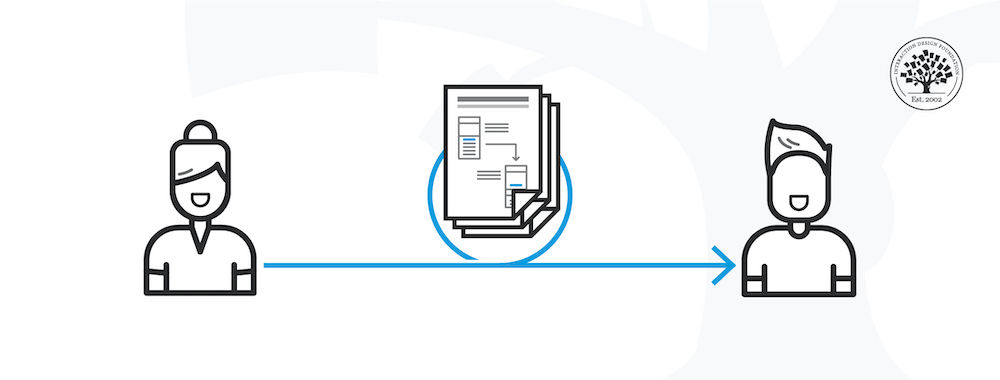
We believe in Open Access and the democratization of knowledge. Unfortunately, world-class educational materials such as this page are normally hidden behind paywalls or in expensive textbooks.
If you want this to change, , link to us, or join us to help us democratize design knowledge!
